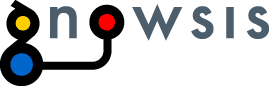| 13 | | |
| 14 | | * A first draft of how the gnowsis PIM could look like is shown in gnowsis_pim.jpg (see Attachments of this page) |
| 15 | | * GUI features: |
| 16 | | * The Overview to the left is based on the PIM-Ontology; it shows: |
| 17 | | * Classes: e.g. Person, Project, Place, Topic |
| 18 | | * Instances: e.g. Leo, Dominik |
| 19 | | * Sub-Class relations between Classes: e.g. Project -> short-project |
| 20 | | * Part-of relations between Instances: e.g. SemWeb -> SemDesktop |
| 21 | | * The search provides two possibilities: |
| 22 | | * Gnowsis complete |
| 23 | | * Wikitology |
| 24 | | * The JList with resources consists of Documents / Resources that are about the selected class (e.g. gnowsis) and lists grouped (sorted) by whatever necessary (IMPORTANT: this are only pointers to the douments / resources!!): |
| 25 | | * Appointments |
| 26 | | * Emails |
| 27 | | * etc. |
| 28 | | * The Container shows the "hasContainer" relations |
| 29 | | * The relations that are shown consist only of PIM-Ontology classes and instances (no resources!!!) and describe relations to other concepts / topics |
| 30 | | * Interaction features: |
| 31 | | * The Overview provides possibillities of adding / deleting / renaming classes subclasses and instances |
| 32 | | * The search (that embeds the browser in the window) is split up in two result classes: 1)Concepts 2)Resources |
| 33 | | * Wiki-Word and Wiki-Text can be edited |
| 34 | | * Resources can be added via drag 'n drop (auto-categorisation will be made) or via the linker's "link to concept"-button; in both cases the added resource should be focused after inserting. Furthermore can resources also be removed via delete |
| 35 | | * Containers can be added via drag 'n drop or datasource explorer. They also can be renamed or opended (exec). |
| 36 | | * Relations can be added via drag 'n drop |
| | 13 | * Merge the resources (occurrences) and relations to things in one big list, this perhaps helps usability? |
| | 14 | * add group/by class or by relation buttons |
| | 15 | * if you group by class, or by relation, you get sections in the table. |
| | 16 | * adding new resources/things is done either by drag/drop or by using the nice + button. |
| | 17 | * looks like treetable .... |