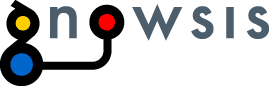Changes between Version 1 and Version 2 of TracChangeset
- Timestamp:
- 04/10/06 14:40:06 (20 years ago)
Legend:
- Unmodified
- Added
- Removed
- Modified
-
TracChangeset
v1 v2 2 2 [[TracGuideToc]] 3 3 4 Trac has a built-in functionality for visualizing diffs- changes to files.4 Trac has a built-in functionality for visualizing “diffs” - changes to files. 5 5 6 == The Changeset View == 6 When viewing a repository check-in, such as when following a 7 changeset [wiki:TracLinks link] or a changeset event in the 8 [wiki:TracTimeline timeline], Trac will display the exact changes 9 made by the check-in. 7 10 8 When viewing a commited changeset, such as when clicking a changeset 9 [wiki:TracLinks TracLink] or a changeset event-line in the 10 [wiki:TracTimeline timeline], Trac will display what changes this current set of patches imposes. 11 The changeset view consists of two parts, the ''header'' and the ''diff views''. 11 12 12 The changeset view consists of two parts, the '''header''' and the '''diff view'''. 13 14 === Changeset Header === 13 == Changeset Header == 15 14 16 15 The header shows an overview of the whole changeset. … … 28 27 * Red: Removed 29 28 * Yellow: Modified 29 * Blue: Copied 30 * Gray: Moved 30 31 31 32 The color legend is located below the header as a reminder. 32 33 33 == = Diff View ===34 == Diff Views == 34 35 35 36 Below the header is the main part of the changeset, the diff view. Each file is shown in a separate section, each of which will contain only the regions of the file that are affected by the changeset. There are two different styles of displaying the diffs: ''inline'' or ''side-by-side'' (you can switch between those styles using the preferences form): 36 37 37 * The ''inline'' style shows the changed regions of a file underneath each other. A region removed from the file will be colored red, an added region will be colored green. If a region was modified, the old version is displayed above the new version. Line numbers on the left side indicate the exact position of the change in both the old and the new version of the file.38 * The ''side-by-side'' style shows the old version o fthe left and the new version on the right (this will typically require more screen width than the inline style.) Added and removed regions will be colored in the same way as with the inline style (green and red, respectively), but modified regions will have a yellow background.38 * The ''inline'' style shows the changed regions of a file underneath each other. A region removed from the file will be colored red, an added region will be colored green. If a region was modified, the old version is displayed above the new version. Line numbers on the left side indicate the exact position of the change in both the old and the new version of the file. 39 * The ''side-by-side'' style shows the old version on the left and the new version on the right (this will typically require more screen width than the inline style.) Added and removed regions will be colored in the same way as with the inline style (green and red, respectively), but modified regions will have a yellow background. 39 40 40 41 In addition, various advanced options are available in the preferences form for adjusting the display of the diffs: